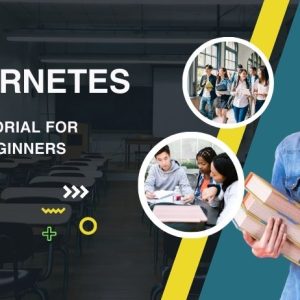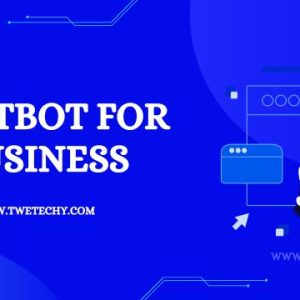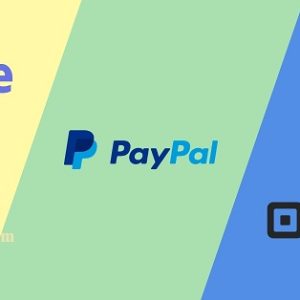If you’re an AOL user, you may have been using their email service for quite some time. However, there may come a time when you want to switch to a different email provider, such as Gmail. This can seem like a daunting task, but it doesn’t have to be. In this blog post, we’ll discuss how to carry out switching from AOL to Gmail, step by step.
Exporting Your AOL Contacts
Before you switch from AOL to Gmail, you’ll want to ensure that you don’t lose your contacts. Fortunately, AOL provides an easy way to export your contacts. Here’s how you can do it:
- Log in to your AOL account and go to the Contacts section.
- Click on “Settings” and then “Export.”
- Choose the format you want to export your contacts to (CSV or LDIF) and click “Export.”
- Save the file to your computer.
Importing Your Contacts to Gmail
Now that you’ve exported your AOL contacts, you can import them into Gmail. Here’s how you can do it:
- Log in to your Gmail account and click on the “Gmail” dropdown in the top-left corner of the screen.
- Select “Contacts” from the dropdown menu.
- Click on “Import Contacts” and select the file you exported from AOL.
- Choose “CSV” or “LDIF” as the file type and click “Import.”
Forwarding Your AOL Emails to Gmail
After you’ve exported your contacts and imported them into Gmail, you’ll want to ensure that you don’t miss any emails sent to your AOL account. To do this, you can set up email forwarding. Here’s how you can do it:
- Log in to your AOL account and go to “Settings.”
- Click on “Forwarding” and enter your Gmail email address.
- Choose whether you want to keep a copy of forwarded messages in your AOL inbox or not.
- Click “Save.”
Switching from AOL to Gmail may seem like a big task, but it’s actually quite simple. By following these steps, you can easily export your contacts, import them into Gmail, and set up email forwarding so you don’t miss any important messages. So go ahead and make the switch – you won’t regret it!
Transferring from AOL to Gmail Account
If you are an AOL user and planning to switch to Gmail, you don’t have to worry about losing your emails and contacts. There are a few ways to transfer all your data from AOL to Gmail.
Using Gmail’s Import Tool
One of the easiest ways to transfer your data is by using Gmail’s import tool. Here’s how you can do it:
- Log in to your Gmail account and click on the gear icon on the top-right corner of the screen.
- Select the ‘Settings’ option from the drop-down menu.
- Click on the ‘Accounts and Import’ tab.
- Now, click on the ‘Import mail and Contact button under the ‘Import mail and contacts section.
- A new window will pop up. Enter your AOL email address and click on the ‘Continue’ button.
- Follow the on-screen instructions to sign in to your AOL account and grant access to your Gmail account.
- Select the items you want to import (mail, contacts, etc.) and click on the ‘Start import’ button.
- Wait for the import process to complete.
Using an Email Client
Another way to transfer your data is by using an email client like Thunderbird or Outlook. Here’s how you can do it:
- Download and install an email client like Thunderbird or Outlook on your computer.
- Open the email client and add your AOL account to it.
- Once your AOL account is added, create a new Gmail account or add your existing Gmail account to the email client.
- Now, drag and drop all your AOL emails and contacts to your Gmail account.
- Wait for the transfer process to complete.
By following these methods, you can easily transfer all your data from AOL to your Gmail account without any hassle.
Benefits of Using AOL to Gmail Migration Tool
If you are planning to switch from AOL to Gmail, using a migration tool can make the process easier and more efficient. Here are some benefits of using the AOL to Gmail migration tool:
- Time-Saving: Manually transferring emails from AOL to Gmail can be a time-consuming process. With the migration tool, you can transfer all your emails with just a few clicks.
- Easy to Use: AOL to Gmail migration tool is designed with a user-friendly interface. You don’t need any technical expertise to use the tool.
- Safe and Secure: The migration tool ensures that your data is safe and secure during the transfer process. It uses advanced encryption to protect your data.
- Accurate Transfer: The tool transfers your emails, contacts, and other data accurately, without any loss of data.
- Cost-Effective: Using a migration tool is more cost-effective than hiring a professional to transfer your data.
- Automatic Updates: The migration tool automatically updates your Gmail account with all the transferred data.
- Access to Advanced Features: By switching to Gmail, you can access advanced features like Google Drive, Google Calendar, and Google Docs.
Overall, using an AOL to Gmail migration tool makes the process of switching to Gmail easier, faster, and more efficient.
Frequently Asked Questions (FAQs)
Can I still access my AOL emails after switching to Gmail?
Yes, you can still access your AOL emails even after switching to Gmail. You can set up email forwarding from your AOL account to your Gmail account so that you receive all the emails sent to your AOL account in your Gmail inbox.
Will I lose my AOL contacts after switching to Gmail?
No, you will not lose your AOL contacts after switching to Gmail. You can export them from your AOL account and import them into your Gmail account using the steps outlined in this blog post.
Is there a cost associated with switching from AOL to Gmail?
No, switching from AOL to Gmail is free. You do not have to pay any fees to switch from one email service provider to another.
Additional Tips
- Before you switch to Gmail, make sure to inform your contacts about the change in your email address. This will ensure that they don’t send important emails to your AOL account.
- If you have any important emails saved in your AOL account, make sure to back them up before switching to Gmail.
- Once you’ve made the switch, make sure to update your email address on all your online accounts, such as social media, online shopping, and banking websites.
Final Thoughts
Switching from AOL to Gmail may seem like a daunting task, but it’s actually quite simple. By following the steps outlined in this blog post, you can easily export your contacts, import them into Gmail, and set up email forwarding so that you don’t miss any important messages. So, if you’re thinking of making the switch, go ahead and do it – you won’t regret it!